Download the iPhone app: iTunes Version 1.7.2 released!
Added new icons and different icons for different types of bike parking. Fixed the bike parking detail view.
Added iPad support.
The following is an overview of how the Bicycle Parking app works and what you can do with it. There are screen shots and notes. Access to the internet is required for the app to work properly. It also helps to have access to your current location to help you find the nearby bicycle parking faster and to help others if you want to share bicycle parking with everyone. Your current location is also needed to drop a pin when you tap "Park Here".
Park Here:
- Tap the "Park Here" button to drop a pin on your current location.
- This marks your parking spot with the current date and time.
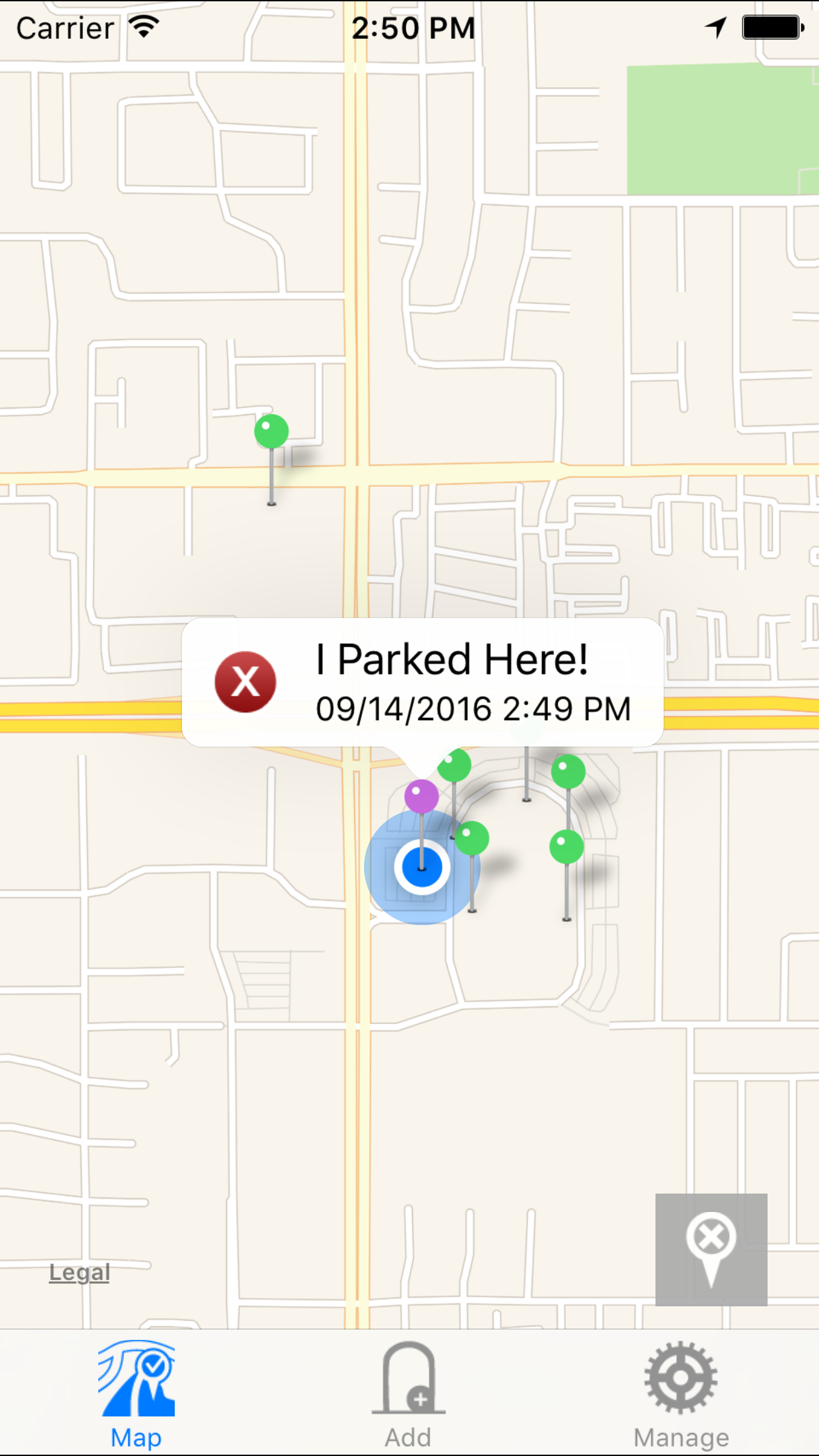
Remove Parking:
- Tap the X to remove the "I Parked Here!" pin from the map.
- The "Park Here" button will re appear so you can mark your next parking spot!
Map Tab:
- Scroll around to find bicycle parking. The app will load spots as the map moves.
- All the pins on the map mark where there is a bicycle rack or other bicycle parking.
- Green pins are from other cyclists using the app. Purple dots are from external data sources.
- Tap the button in the bottom right corner anytime to toggle between your current location and your parking spot.
- Tap a pin to find out more details about the spot. For even more details tap on the info button at the right of the pop up.
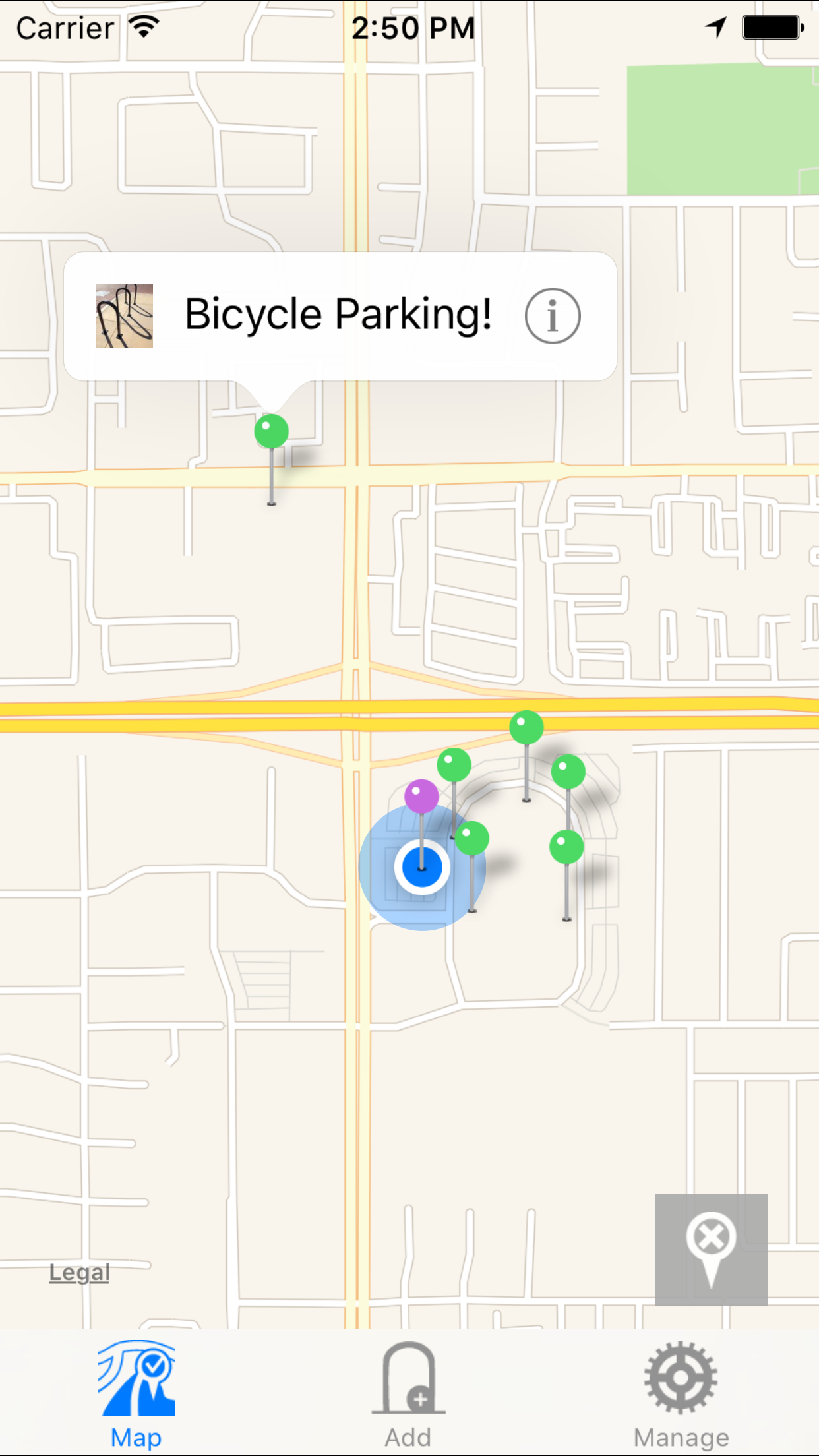
Detail View:
- View more information about the bicycle parking spot. A larger image and notes (if there are any).
- Report - click the report button if there is a problem like you can't find the spot or it is not publicly accessible.
(The detail view is currently not available for external data sources. You can help by sending in details when you find a spot!)

Add Tab:
- Add bike racks and bicycle parking to the map!
- Tap the camera button to bring up the camera for a new picture.
- Add optional notes about the parking spot (if it is hard to find etc.).
- Drag and drop the bottom of the red pin on the mini map to pinpoint the exact location. Sometimes the pin must be tapped once to activate dragging then tap again and hold to drag.
- Tap send when you are ready!

This page last updated: December 10, 2019